Are you tired of running into frustrating APK installation errors on your Android device? You’re not alone.
Many Android users face these common hurdles, often unsure of how to resolve them quickly and efficiently. Imagine confidently installing any APK without the usual headaches. This guide is designed to empower you with simple, actionable solutions to tackle these pesky errors head-on.
Whether you’re a tech novice or a seasoned Android enthusiast, understanding these fixes can enhance your user experience and give you more control over your device. Dive in, and discover how you can effortlessly overcome APK installation challenges today!
Common Installation Errors
Installing APK files on Android can sometimes be a hassle. Many users face errors that stop the process. Understanding these common installation errors helps in solving them quickly. Let’s explore these errors and how to fix them.
Parsing Error
Parsing error happens due to a corrupted or incomplete APK file. The file might not download properly. Ensure you have a full download of the APK. Check if the file is compatible with your Android version. Updating your Android can solve parsing issues.
Insufficient Storage
Android phones need enough space to install new apps. If storage is low, installation fails. Clear unnecessary files and apps. Moving photos or videos to cloud storage frees up space. Having enough storage prevents installation problems.
Corrupt Apk File
A corrupt APK file causes installation failure. This occurs if the file is tampered with or incomplete. Always download from trusted sources. Scanning the file for malware can also help. Use antivirus software to check for file corruption.
Compatibility Issues
Not all APK files work on every Android device. Compatibility issues arise with different Android versions. Check the app’s requirements before downloading. Ensure your device meets these requirements. Updating your device may solve compatibility problems.
Security Settings Restriction
Android security settings can block app installations. By default, installing from unknown sources is disabled. To fix this, go to settings and enable this option. Remember to disable it again after installing. Keeping security settings tight ensures device safety.
Troubleshooting Parsing Errors
Fixing common APK installation errors on Android involves checking for corrupted files and ensuring app compatibility. Also, verify sufficient storage space and enable installation from unknown sources. Restarting the device can sometimes solve persistent issues.
Troubleshooting parsing errors can be a frustrating experience when installing APKs on your Android device. These errors often pop up with a message saying, “There was a problem parsing the package.” You might feel stuck, but don’t worry—there are simple ways to tackle this issue.###Check Apk Compatibility
The first step is to ensure that the APK file is compatible with your device. Not all APKs are designed to run on every Android version. Check the minimum Android version required for the APK you’re trying to install. You can usually find this information on the download page or the app’s official site.Have you ever tried to install a game only to find it’s not supported on your device? I have, and it’s a common oversight. Make sure your device meets the specifications, and you’ll avoid this parsing error.###Re-download The Apk
Sometimes, the APK file may not have downloaded correctly. A corrupted file can cause parsing errors during installation. If you suspect this is the issue, try downloading the file again.Use a reliable internet connection to prevent interruptions during the download. I once tried to download an app using mobile data and ended up with a corrupted file. Switching to Wi-Fi solved the problem instantly.Have you checked the file size before? If the file size looks unusually small or different from what was listed on the website, it might be incomplete. Re-downloading can be a quick fix to ensure you have the full package.By taking these simple steps, you can easily troubleshoot parsing errors and ensure a smooth APK installation process. Have you faced other APK installation challenges? How did you overcome them?Managing Storage Space
Facing apk installation errors on Android? Free up space by deleting unused apps and files. Clear cache regularly to improve performance. Keep your device updated to prevent future issues.
Having trouble installing APK files on your Android device? The problem might be your storage space. Managing storage efficiently can help you avoid those pesky errors. Often, lack of sufficient space is the culprit behind failed installations. Let’s dive into practical ways to reclaim storage and ensure smooth APK installations.###Free Up Space
Is your phone cluttered with apps you rarely use? Removing them can free up significant space. Check your app list and uninstall those you haven’t opened in months.Photos and videos also consume a lot of space. Consider deleting duplicates or transferring them to cloud storage services like Google Photos.Don’t forget to clear app cache. Apps store temporary data that can pile up over time. Clear cache in your phone’s settings to gain back space.###Move Files To Sd Card
If your device supports an SD card, use it to your advantage. Moving large files, such as media and documents, to an SD card can free up internal storage.Access your files through a file manager app. Select large files and choose the option to move them to your SD card.Ensure your SD card is properly inserted and has enough free space. This simple step can prevent installation errors by providing the necessary room for new apps.Have you ever wondered why some apps fail to move? Certain apps must stay on internal storage to function correctly. Always check app requirements before transferring.By actively managing your storage, you can prevent installation errors and keep your Android device running smoothly. What storage management strategies do you find most effective?
Handling Corrupt Apk Files
Fixing common Apk installation errors can ease Android app usage. Solutions include checking storage, ensuring file integrity, and updating software. These steps help manage corrupt Apk files efficiently.
Handling corrupt APK files can be frustrating. You download an app, excited to try it out, only to encounter an error message. But don’t worry, you’re not alone in this. Many Android users face the same issue. Let’s dive into practical steps to handle these pesky corrupt APK files.Verify Source
Always start by checking where you got your APK file. Downloading from trusted sources like Google Play Store or reputable websites can prevent many issues. If you downloaded from a random site, double-check the URL and reviews.Sometimes, unofficial sources might offer modified apps that can cause installation errors or even harm your device. Stick to well-known sources to minimize risk.Use A File Manager
A reliable file manager app can be your best friend when dealing with APK files. It helps you explore the file details and ensure everything is in order.For example, you can use apps like ES File Explorer or Solid Explorer. They allow you to locate the APK file easily, check its size, and verify its integrity.After downloading your APK, use the file manager to navigate to the download location. Once there, try opening the file to ensure it’s not corrupted. If the file manager shows an error or unusual file size, consider downloading the APK again.Have you ever tried using a file manager to solve an APK issue? It might just save you from hours of frustration.Remember, taking a few extra minutes to verify your APK file and using a file manager can spare you from dealing with corrupt files. These steps are simple but effective. Why not give it a try next time you face an installation error?Resolving Compatibility Problems
Compatibility issues are common during APK installations on Android devices. They stem from differences in software versions or hardware limitations. Resolving these problems ensures your apps run smoothly and efficiently. Fixing compatibility errors can improve your device’s performance and user experience. Let’s explore how to tackle these issues effectively.
Check Android Version
Always verify your device’s Android version before installing an APK. Some apps require specific versions to function. Older devices may not support the latest apps. Find your version in the “About Phone” section in settings. If necessary, update your Android OS. Updates can fix bugs and enhance compatibility. Keeping your device updated is crucial.
Use An Emulator
An emulator can simulate a different Android environment. It helps run apps not supported on your device. Install an emulator from the Google Play Store. Choose one that matches the app’s requirements. Emulators are useful for testing apps on various Android versions. Ensure your computer meets the emulator’s specifications. It should have enough memory and processing power.

Adjusting Security Settings
Adjust security settings to fix common APK installation errors on Android. Ensure unknown sources are enabled in settings. This simple step often resolves issues quickly.
Adjusting security settings on your Android device can be a key step in fixing common APK installation errors. It might seem daunting, but understanding and tweaking these settings can save you from potential headaches. You don’t have to be a tech wizard; with a few simple adjustments, you can be well on your way to installing your desired apps seamlessly.###Enable Unknown Sources
One of the most common roadblocks when installing APKs is the “Unknown Sources” setting. By default, Android restricts installations from outside the Google Play Store to protect you from malicious software.To allow installations from other sources, you need to enable this setting.1. Go to your device’s Settings. 2. Navigate to Security (or Apps & Notifications in some devices). 3. Find and toggle on the ‘Unknown Sources’ option.Your device may prompt a warning, reminding you to be cautious. This is crucial—only enable this setting if you trust the source of the APK. I once installed an app from a sketchy website without enabling this setting, and my phone saved me from potential harm by blocking it.###Install From Trusted Sources
While enabling unknown sources gives you freedom, it also comes with risks. Always prioritize downloading APKs from trusted sources like official websites or reputable app stores.Consider checking user reviews and ratings before downloading.A personal tip: if something feels off about the website or if it’s riddled with ads, it’s best to steer clear. Once, I downloaded an app from a site filled with pop-ups, and it turned out to be malware.Think of it this way—would you eat at a restaurant that looks suspicious from the outside? Probably not. So, why risk your device’s safety with an untrustworthy source?By adjusting these security settings, you empower yourself to solve installation issues while keeping your device safe. Remember, a little caution goes a long way in maintaining the health of your Android device. What other steps have you taken to ensure your device’s security? Share your experiences in the comments below!Advanced Solutions
Advanced solutions are vital for persistent APK installation errors on Android. These strategies go beyond basic troubleshooting. They delve deeper into your device’s settings. They offer a more thorough approach to resolving complex issues. Let’s explore some effective advanced solutions to help you install APKs smoothly.
Clear Cache And Data
Sometimes, cached files hinder APK installations. Clearing cache and data can help. Start by going to your device’s settings. Find “Apps” or “Applications”. Tap on it. Scroll to the app causing issues. Select it. Tap “Storage” and choose “Clear Cache”. For a more thorough clean, tap “Clear Data”. This can reset app settings. It might resolve the installation error.
Reset App Preferences
Resetting app preferences can fix hidden restrictions. These can block APK installations. To reset, open “Settings”. Navigate to “Apps”. Tap the three-dot menu in the top-right corner. Select “Reset App Preferences”. This will not delete any app data. It will reset app settings to default. It can solve conflicts causing installation errors.
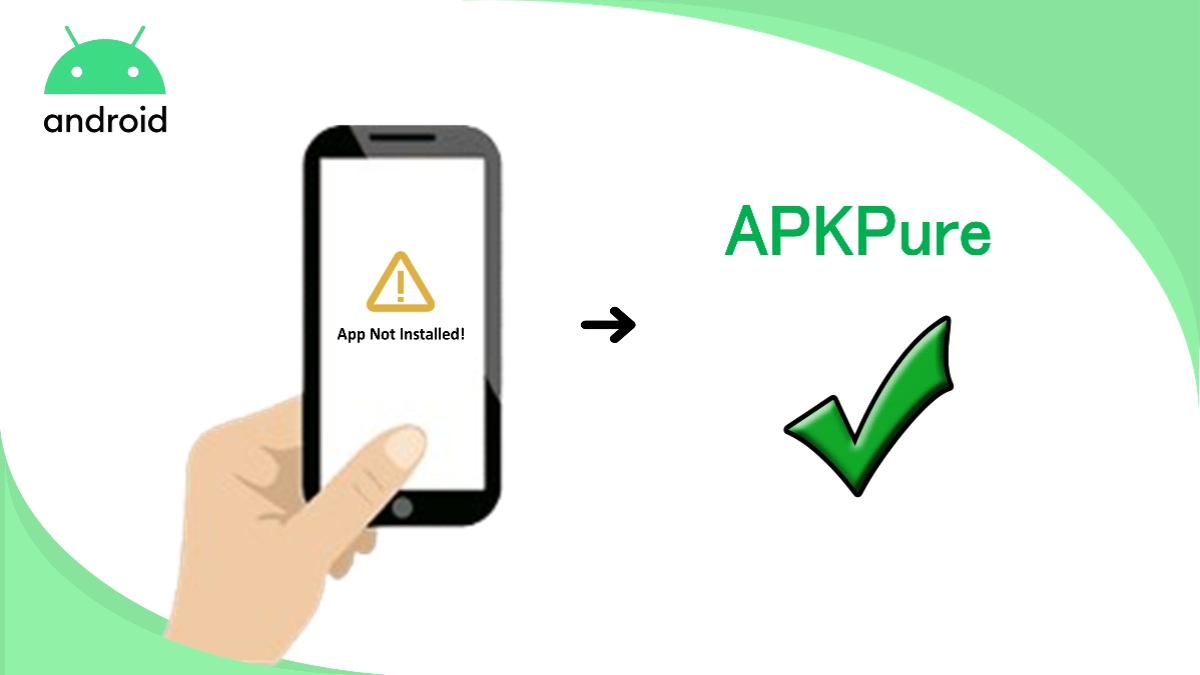
Using Apk Installer Tools
Facing issues with APK installation on Android can be frustrating. Using APK installer tools helps resolve common errors effortlessly. These tools simplify the process, ensuring smooth and error-free installations.
Installing APK files on your Android device can sometimes lead to errors, leaving you frustrated and wondering what went wrong. Luckily, using APK installer tools can simplify the process and solve many common issues. These tools are designed to manage installations seamlessly, ensuring that your apps run smoothly without unexpected glitches. If you’ve ever faced installation hiccups, consider trying out an APK installer tool to streamline your experience.###Benefits Of Installer Tools
APK installer tools offer a range of benefits that can save you time and effort. First, they simplify the installation process by handling compatibility checks and error resolutions automatically. This means you won’t have to dig through online forums to troubleshoot common issues.Second, these tools often come with additional features, like batch installations or uninstallations, which can be a lifesaver if you’re managing multiple apps. Imagine having the power to install several apps with just a few clicks, freeing up your time for more important tasks.Third, many APK installer tools provide detailed logs or reports. This feature helps you understand what went wrong during an installation, offering you insights into any recurring issues you might face. Isn’t it reassuring to have a tool that lets you diagnose problems instantly?###Top Apk Installer Apps
If you’re ready to try out an APK installer tool, here are some of the top apps you might consider:– APKPure: Known for its user-friendly interface, APKPure offers a wide range of features, including app management and updates. It’s a great choice if you want a straightforward solution.– APK Installer: This app focuses on simplicity and efficiency. It allows you to manage your APK files with ease, supporting batch installations and quick uninstalls. Could this be the tool that takes your app management to the next level?– App Manager: With a focus on detailed app insights, App Manager offers features like permissions management and app backups. It’s perfect for those who want to have more control over their app installations.Choosing the right installer tool can make a significant difference in your Android experience. Have you used any of these apps before? If so, how did they change the way you manage APK installations?Frequently Asked Questions
Why Can’t I Install Apk Files On Android?
APK installation issues may arise due to incompatible Android versions, insufficient storage, or security settings blocking unknown sources. Check your Android version compatibility, free up storage space, and enable “Install Unknown Apps” in settings to resolve these issues.
What Does ‘parse Error’ Mean During Apk Installation?
A ‘Parse Error’ typically indicates a problem with the APK file, such as corruption or incompatibility. Ensure you downloaded the APK from a reliable source and that your device’s Android version supports the app. Re-download the APK if needed.
How Do I Fix ‘app Not Installed’ Error?
‘App Not Installed’ may occur due to insufficient storage or corrupted APK files. Clear device storage, download APK from trusted sources, and ensure no conflicting apps are installed. Restart your device after attempting installation.
Why Is Apk Installation Stuck At ‘pending’?
A ‘Pending’ status during APK installation often means network issues or insufficient storage. Check your internet connection and free up storage space. Try restarting the device or downloading the APK file again.
Conclusion
Fixing APK installation errors on Android doesn’t have to be hard. Follow the steps outlined to resolve issues quickly. Always check your device’s settings first. Ensure your APK files are safe and compatible. Avoid downloading from unknown sources to protect your device.
Regularly update your Android system for smoother installations. Remember, clearing cache and freeing space can help too. With patience and these tips, installation errors can become a thing of the past. Stay informed and enjoy a hassle-free Android experience. Your device deserves the best care and attention.
Happy troubleshooting!
